Using AWS Amplify Studio Components Locally
Let’s show the React components created by Amplify Studio in our app.
Instruct
- Run the Create React application development server through the CLI:
npm run start. Keep this app running in the background so you can see its changes in the browser.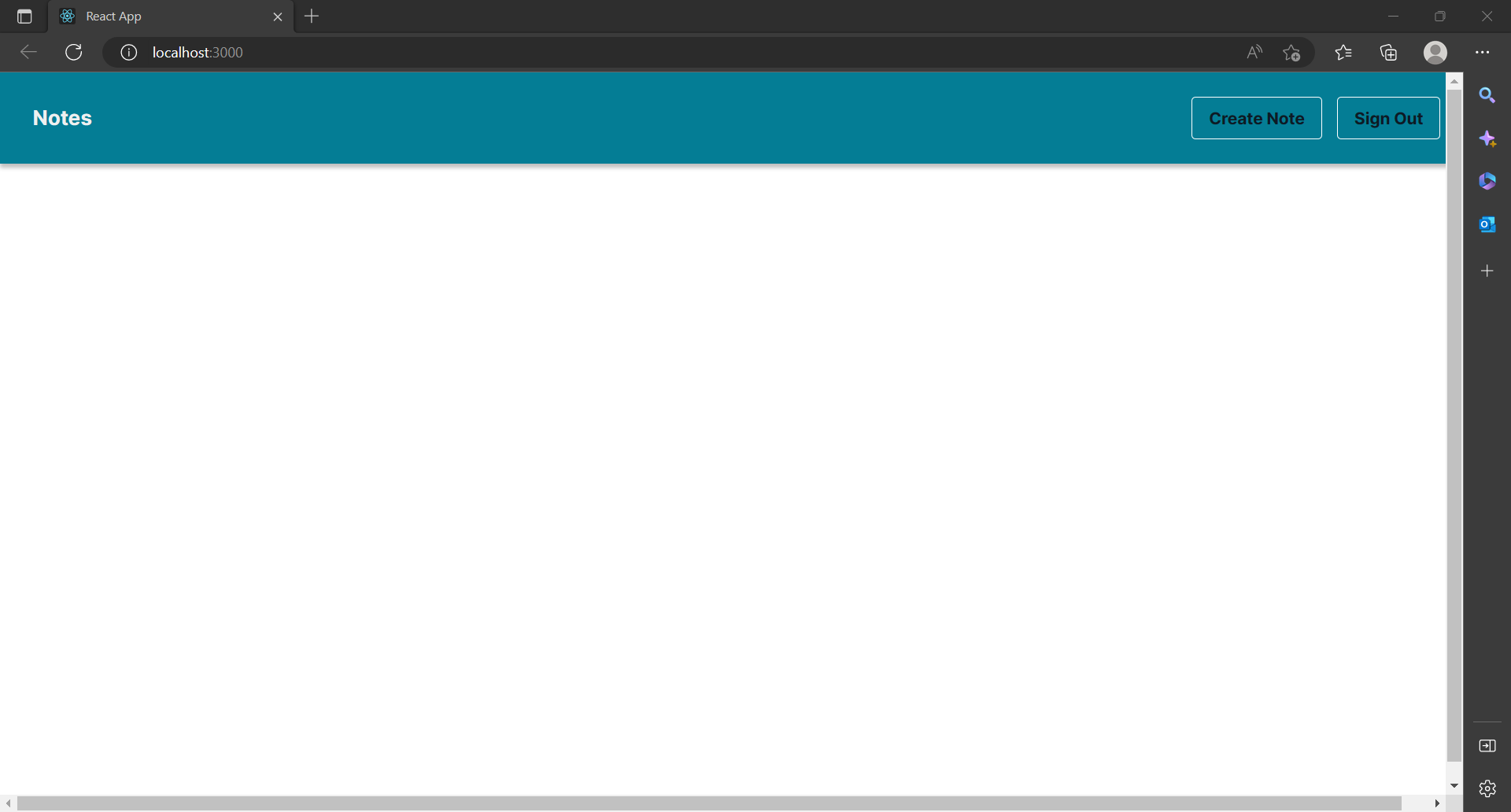
- Go to /src/App.js and remove the return replace boilerplate with React Fragment:
function App() { return ( <></> ) }
You can also delete existing entries.
-
Add NavBar component to the application.
import { NavBar } from './ui-components' -
Then create a component instance in return
function App() { return ( <> <NavBar /> </> ) }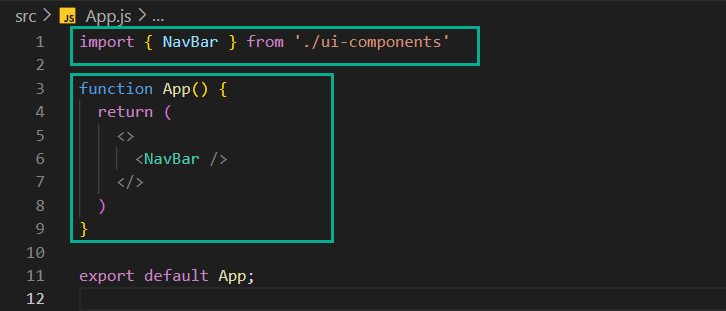
-
When you view the NavBar in the browser you will notice that it doesn’t span the entire page add the width=100% prop to the element:
<NavBar width="100%" /> -
Now render the collection of notes below the title:
import { NavBar, NoteUICollection} from './ui-components' function App() { return ( <> <NavBar width="100%" /> <NoteUICollection /> </> ) }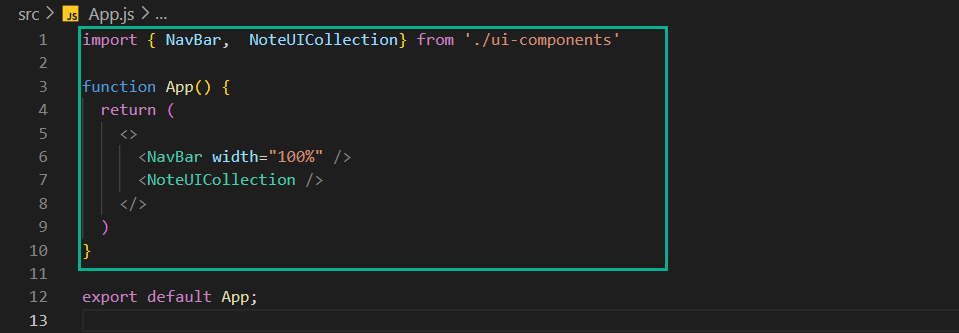
-
You will notice that the NavBar is really close to the notes, add a bottom margin.
<NavBar width="100%" marginBottom='20px' />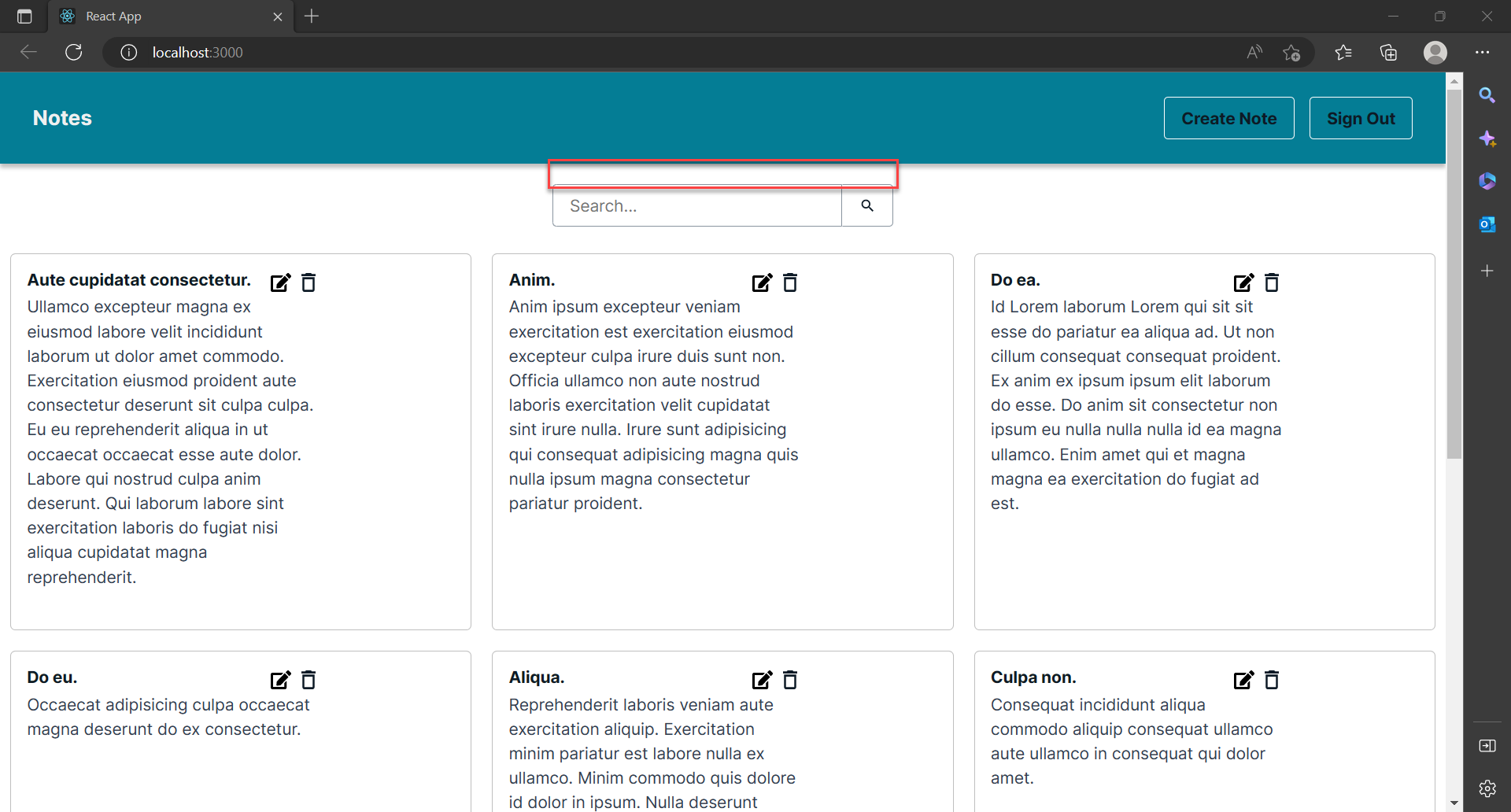
-
Add at the end of your index.css file. This will be helpful to make our composition look even better!
/* Add to the end of /src/index.css */ .modal { position: absolute; background-color: white; margin-left: auto; margin-right: auto; width: fit-content; left: 0; right: 0; top: 100px; border: .5px solid gray; } .container { margin: 0 auto; max-width: 900px; }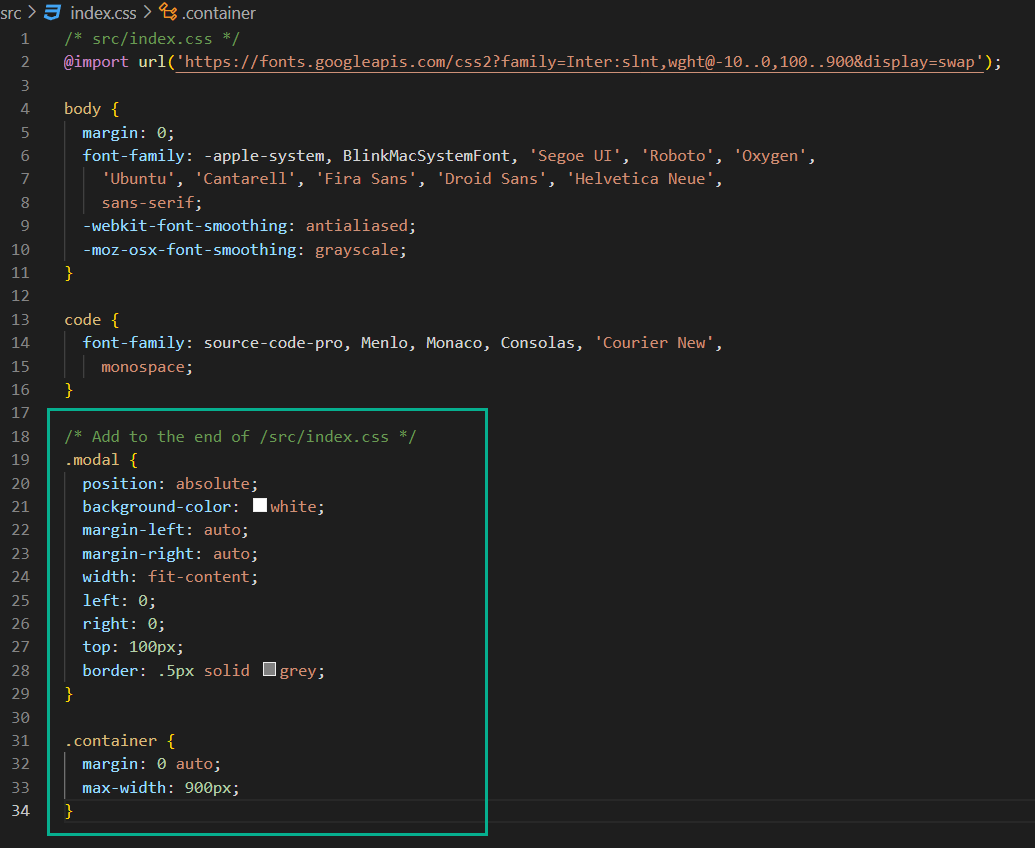
-
Wrap NoteUICollectiondiv with a class container so that they are displayed in the center of the page:
function App() { return ( <> <NavBar width="100%" /> <div className='container'> <NoteUICollection /> </div> </> ) }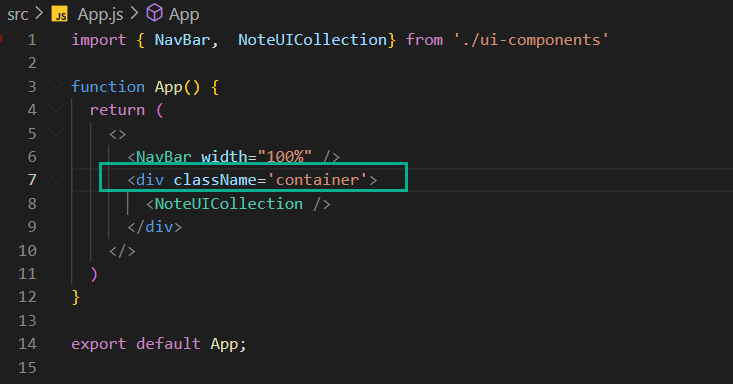
-
You can check the CreateNote form (when it’s not hidden) and it will add a new note to your UI!
import { CreateNote, NavBar, NoteUICollection, UpdateNote } from './ui-components' function App() { return ( <> <NavBar width="100%" /> <div className='container'> <NoteUICollection /> </div> <div className='modal' style={{display: 'none'}}> <CreateNote /> </div> <div className='modal' style={{display: 'none'}}> <UpdateNote /> </div> </> ) }
We have now created the basic user interface for our application.