Connect Data Models to UI Components
In this lesson, we will link data generated by AWS Amplify to the UI Component.
Instruct
- Go to UI Library in Studio. Select
NoteUIthen enter Configure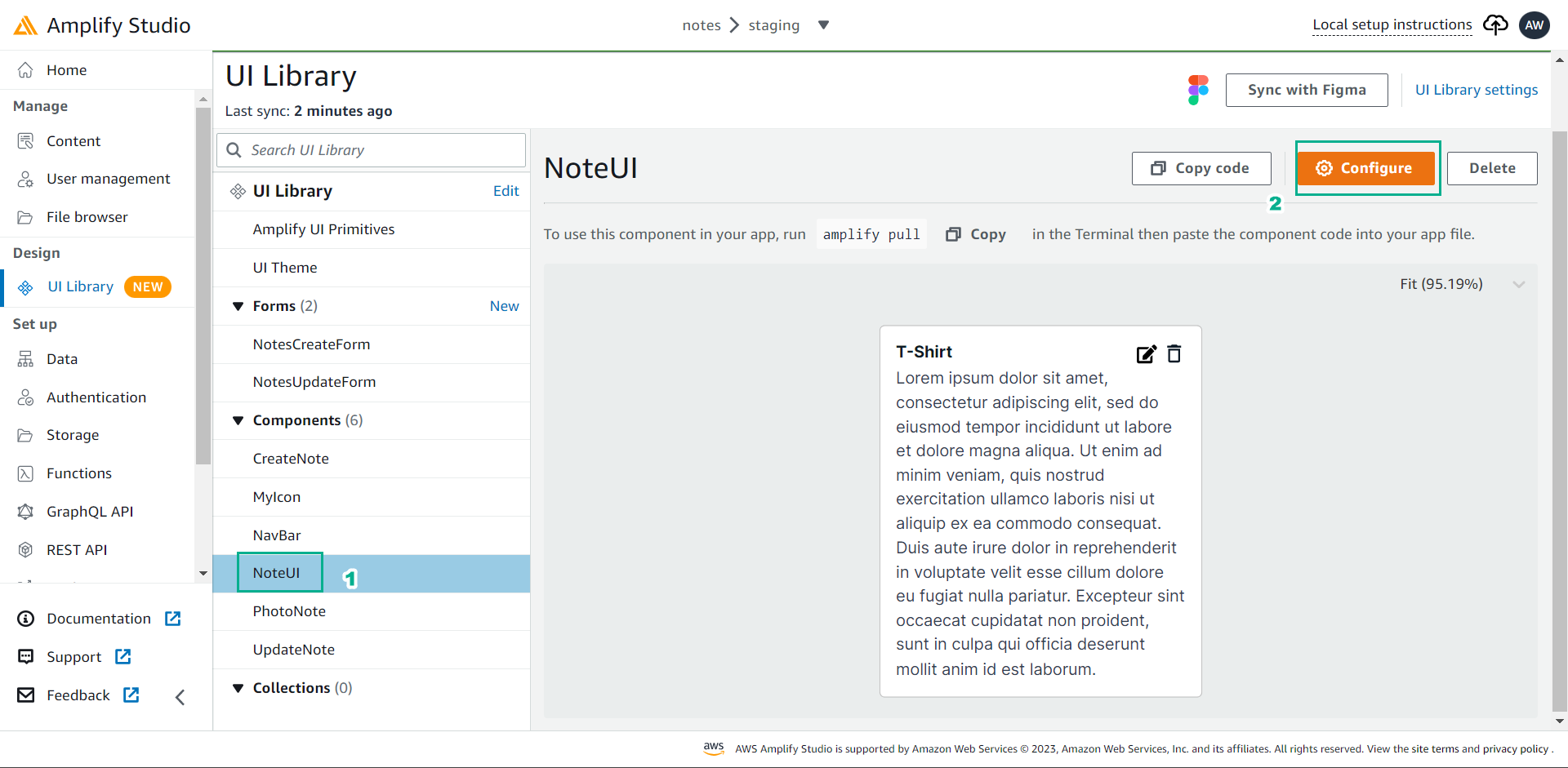
- Click on the title on the existing card that says
T-Shirt.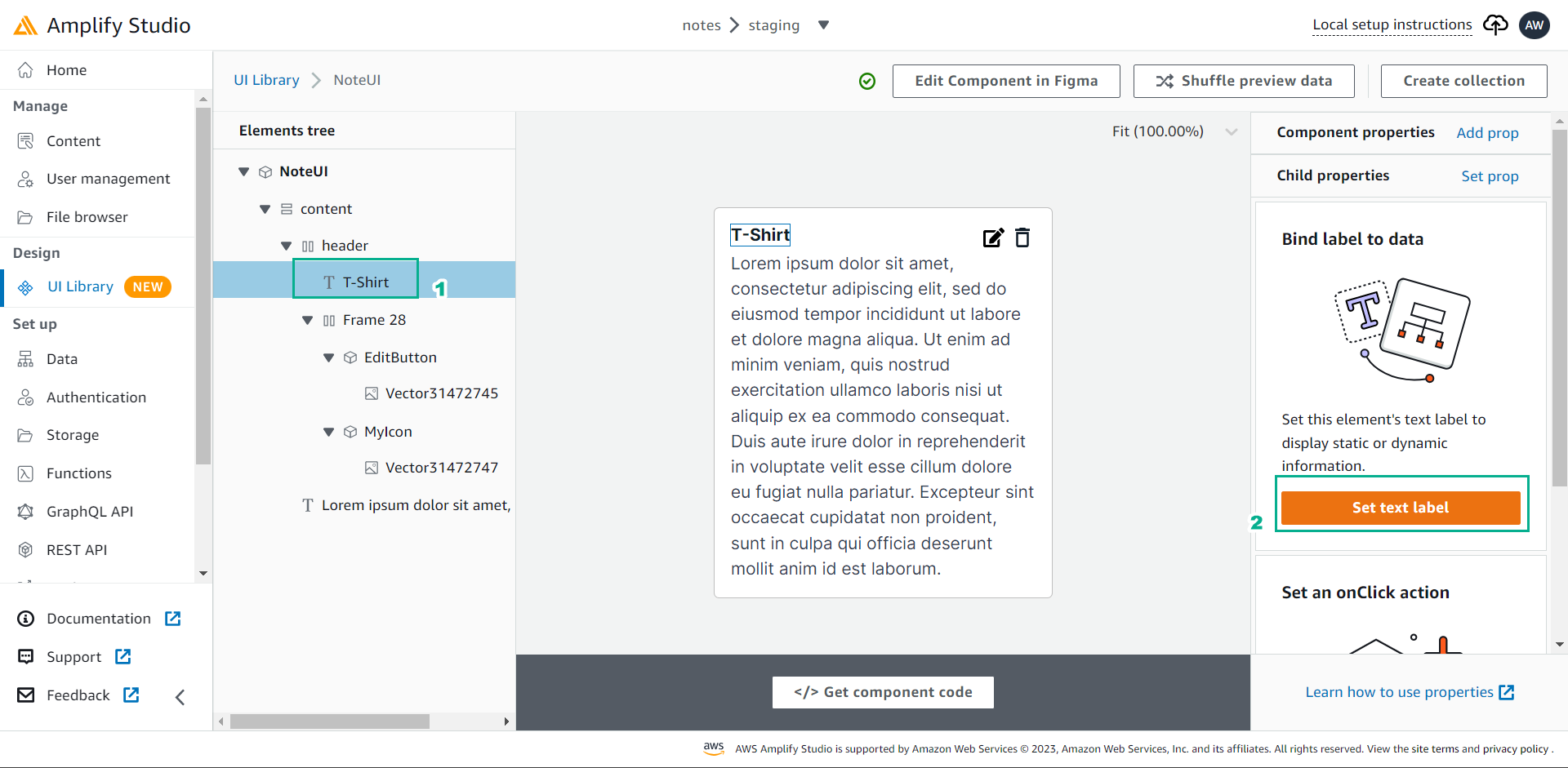 On the right side of the page, Select Set Text Label. We’ll want to make this the title of the note.
On the right side of the page, Select Set Text Label. We’ll want to make this the title of the note.
- Set the label holder:
note.title.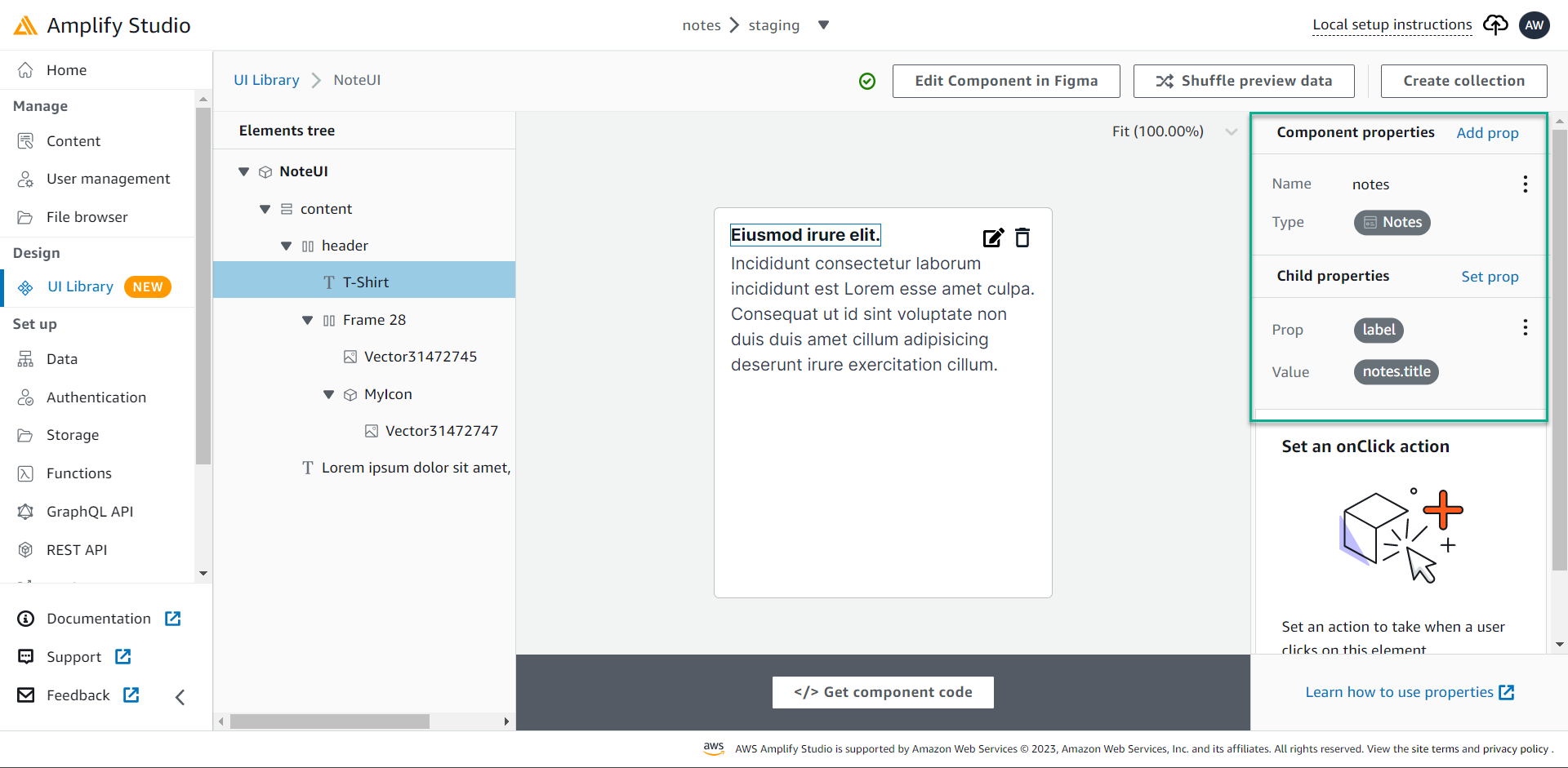 You should see the t-shirt text change to one of the titles of one of the generated notes. If you click Shuffle Preview Data you will cycle through different notes!
You should see the t-shirt text change to one of the titles of one of the generated notes. If you click Shuffle Preview Data you will cycle through different notes!
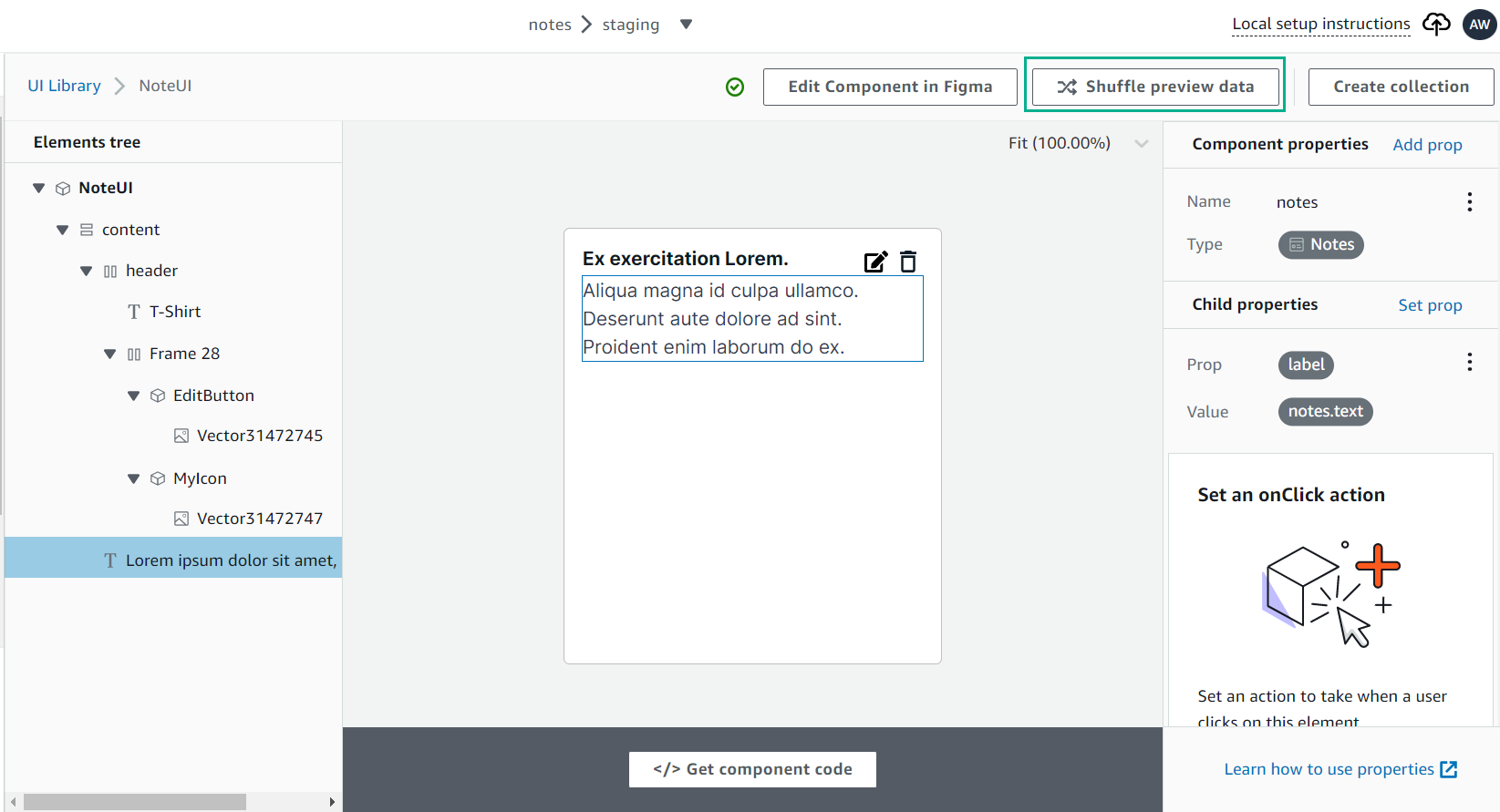
- Do the same for the note text - select the paragraph below the title.
- Set the label to
note.title. - Click on the trash can icon.
- Set
onClickholder toDeleteunder data. Then selectNotemodel and set ID tonote.id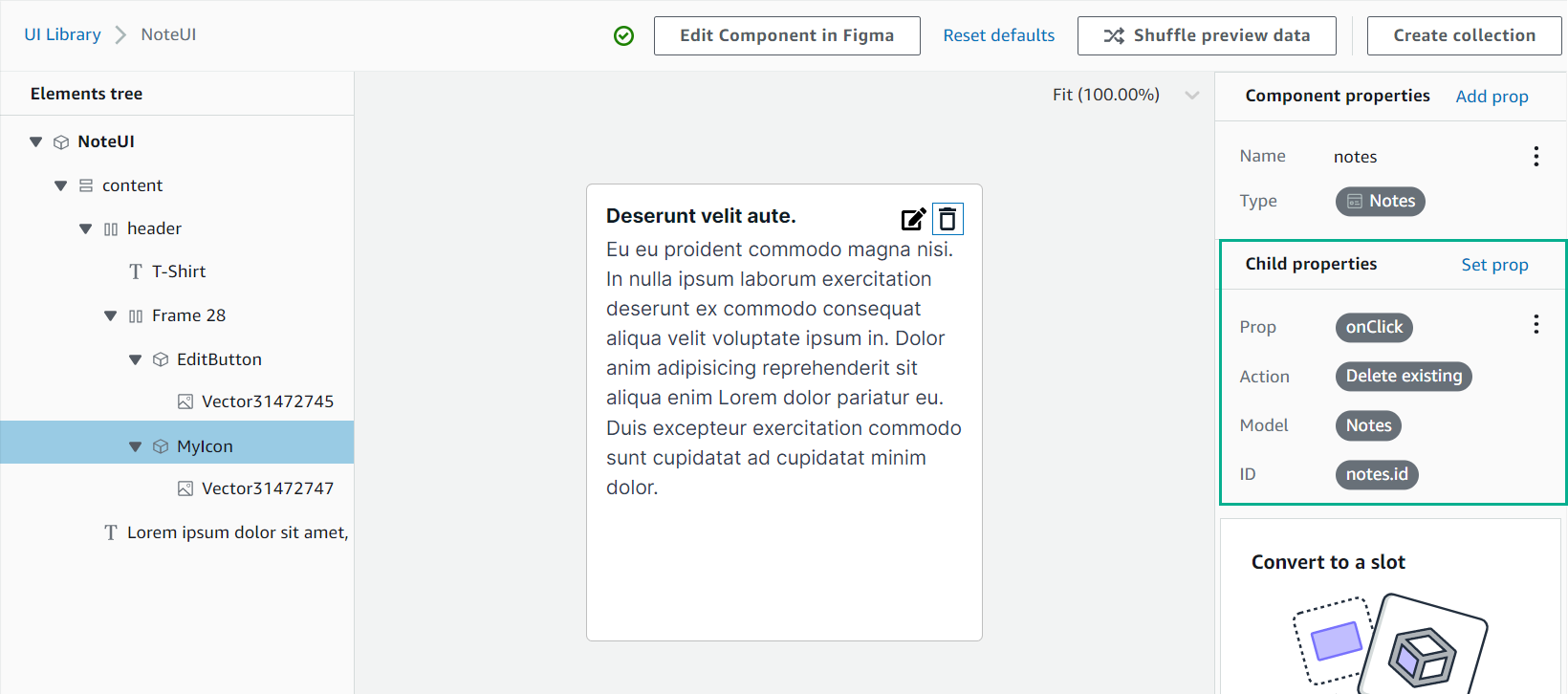
Create a form
- Back to UI Library.
- Click on the
CreateNoteform, then select Configure. Click Save and add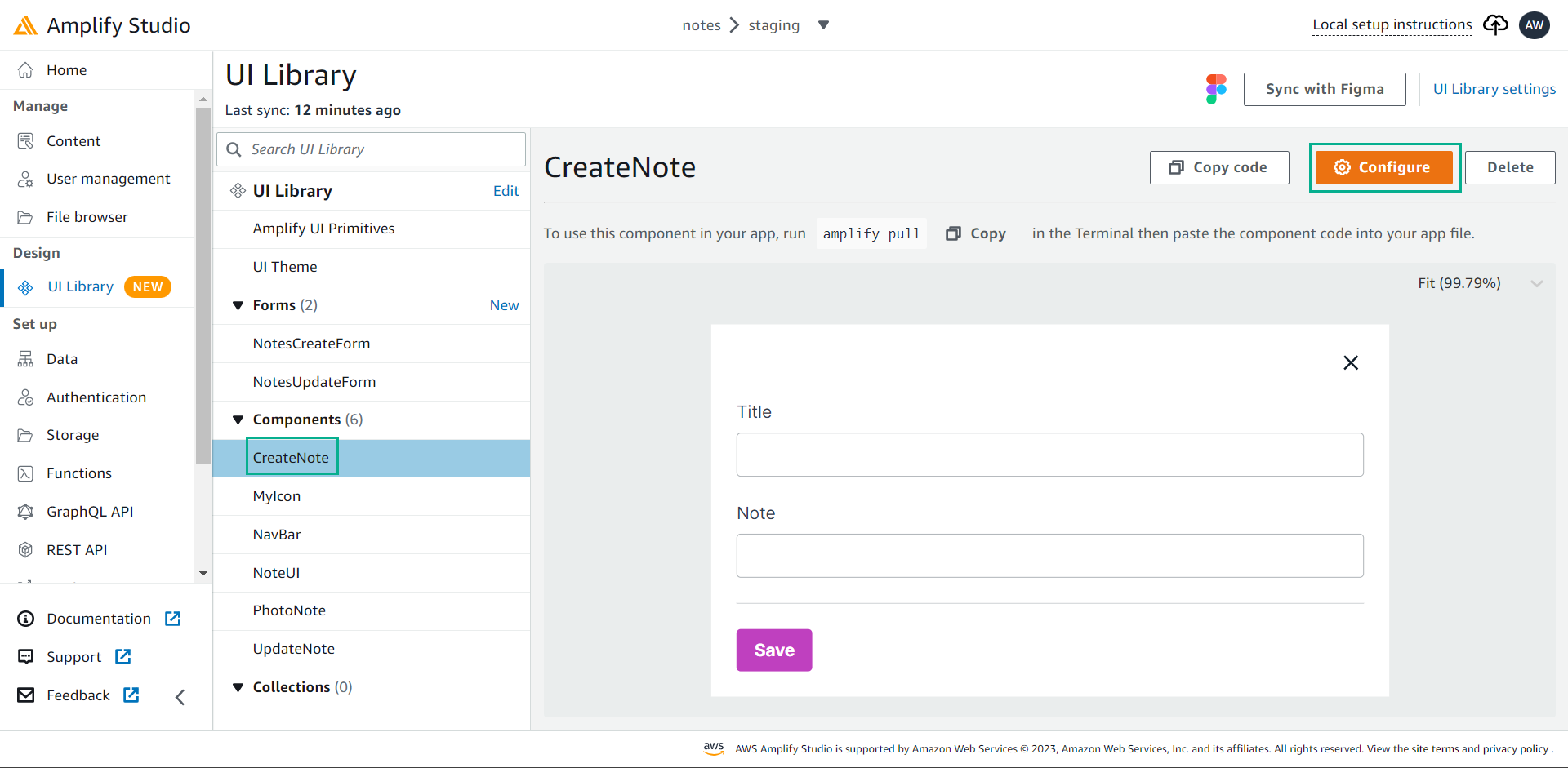
- Prop: `onClick.
- Action:
Create new. - Model:
Note. - Then select
titleinput to fill in the title model field and the like for the text. - The name
TextFieldcomes from Figma - you can rename the elements within it!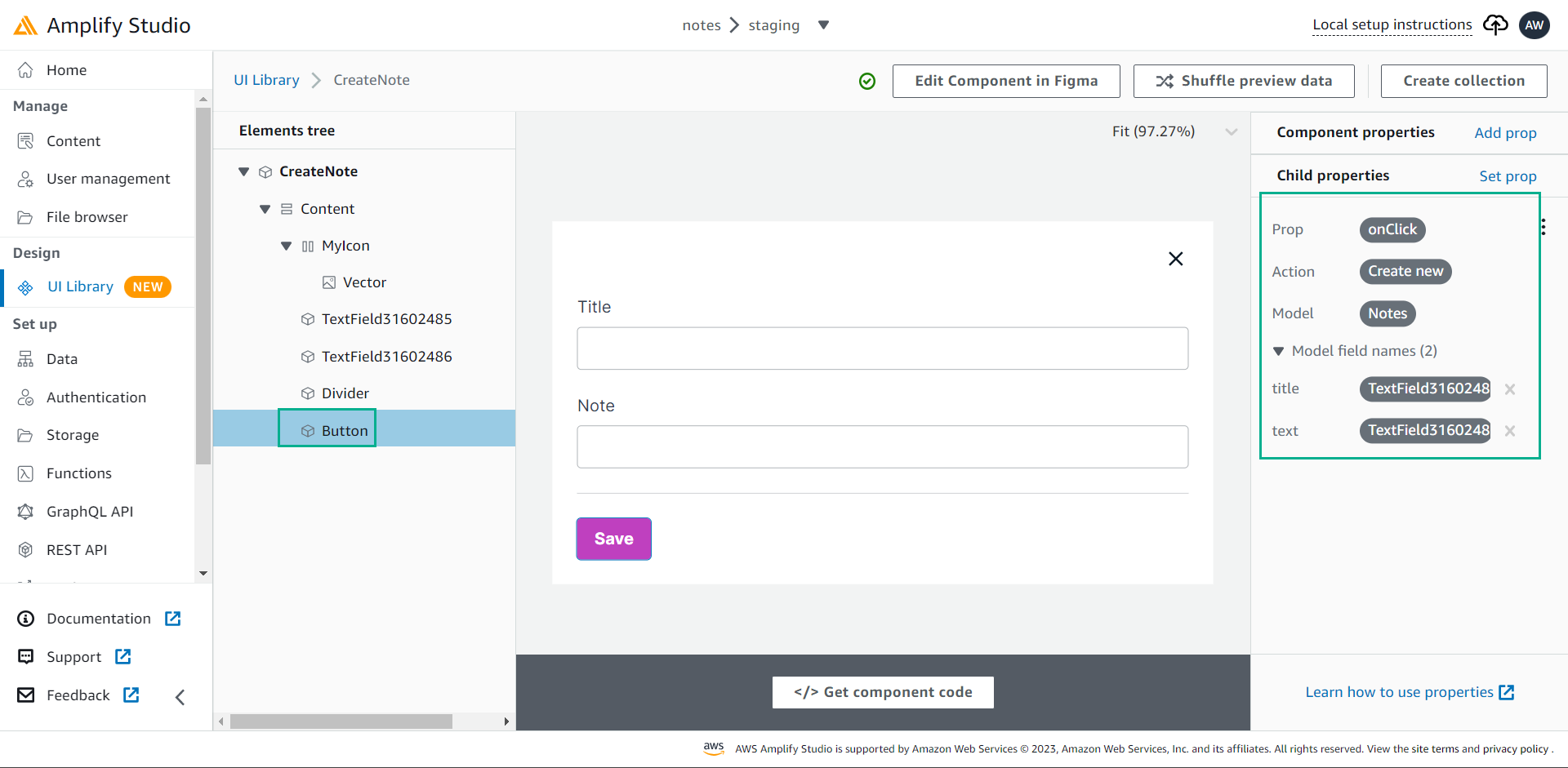
Update form
- Back to UI Library.
- Click UpdateNote , then select Configure. Click Save and add as shown below.
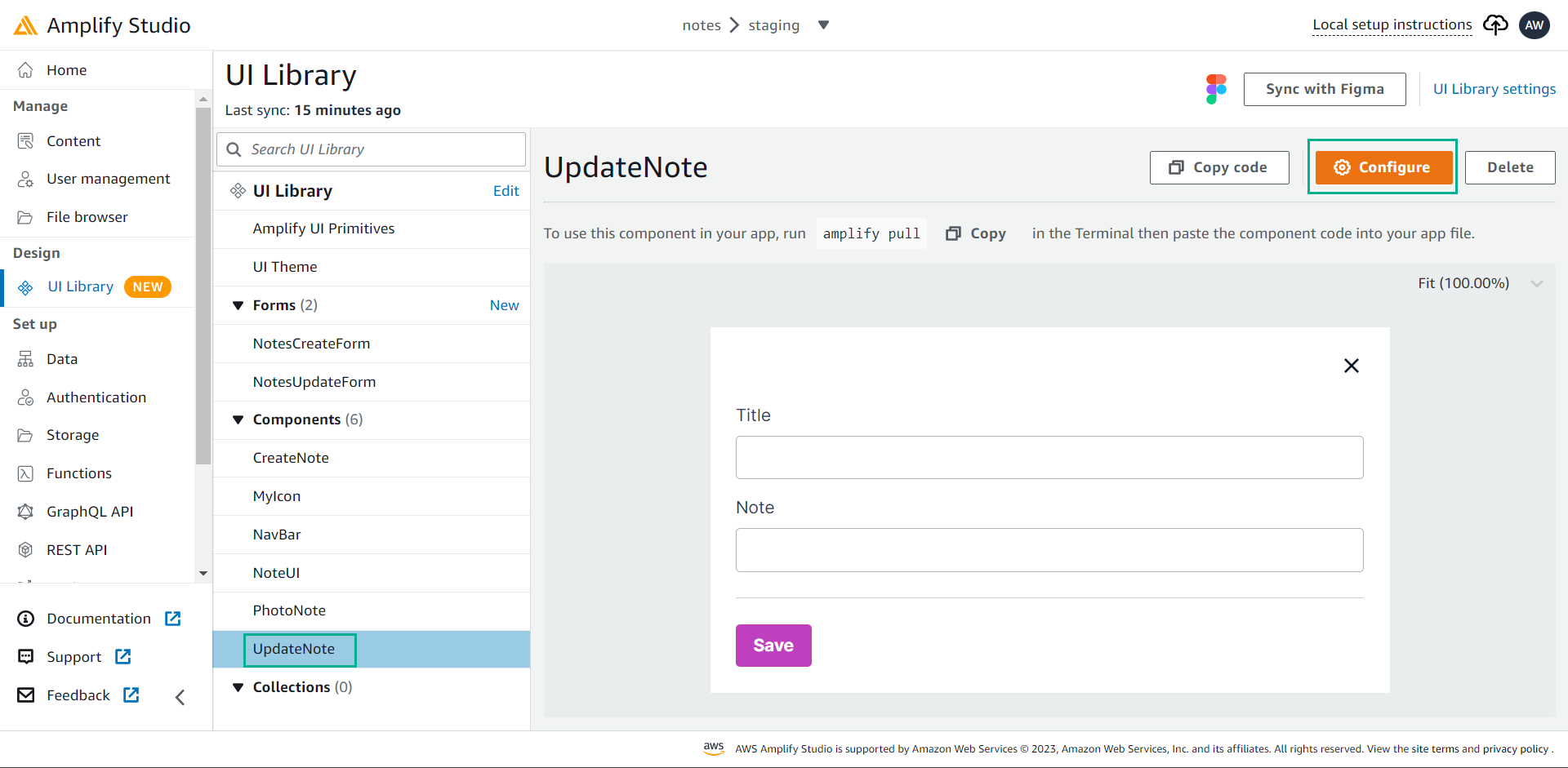
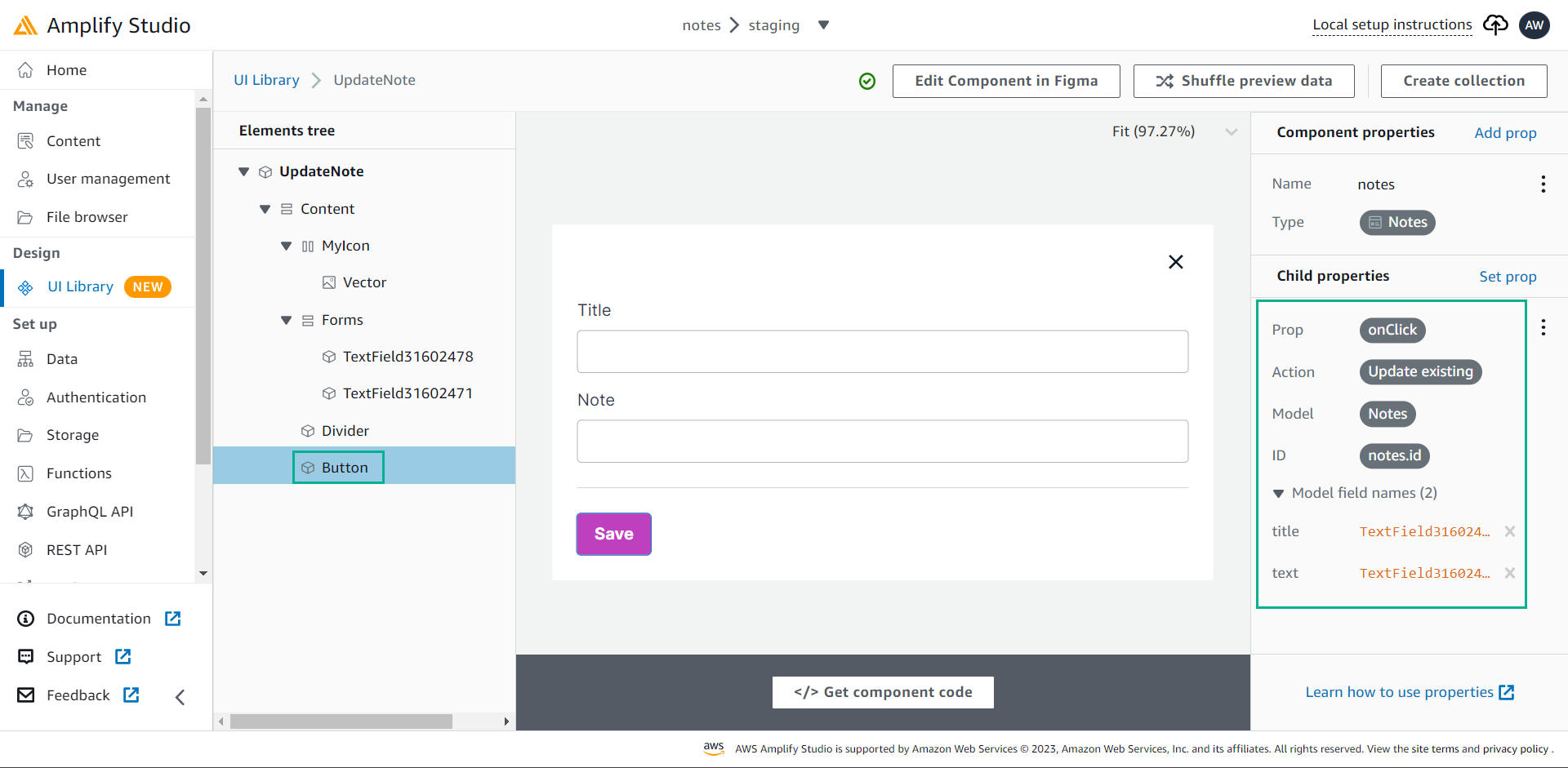 We have now linked the data we created in Amplify Studio with the UI components we created in Figma.
We have now linked the data we created in Amplify Studio with the UI components we created in Figma.