Add UI Themes to your Project
Instruct
- First, install the AWS Amplify Theme Editor Plugin. Then go to your project’s Figma file.
- Click the Figma icon in the navigation bar, then plugins, then click AWS Amplify Theme Editor.
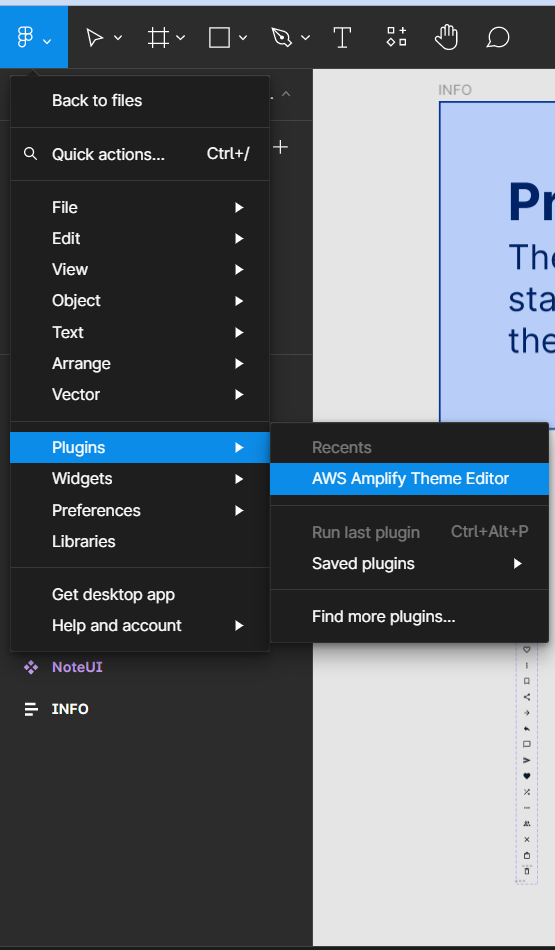
- You will see an interface to change the theme of the application. Choose any color you like, then scroll to the bottom and click Update Theme
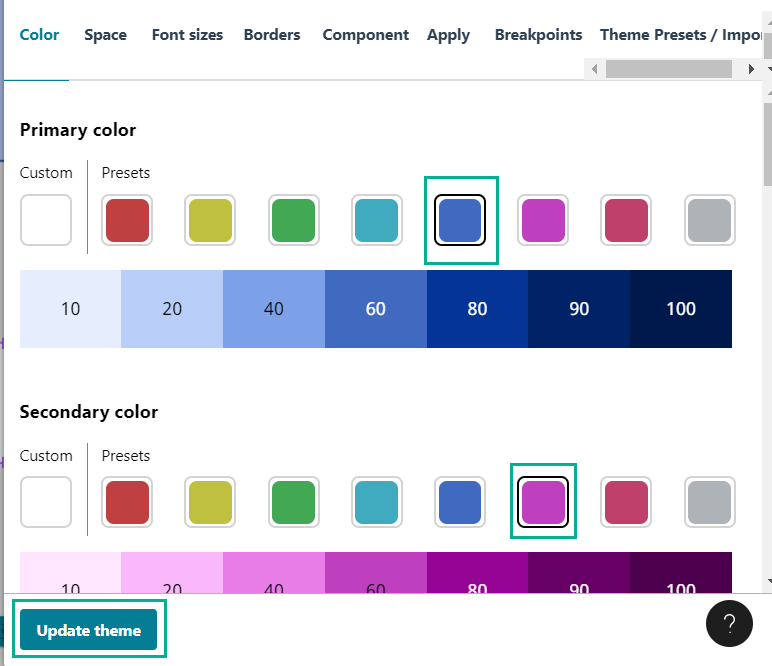
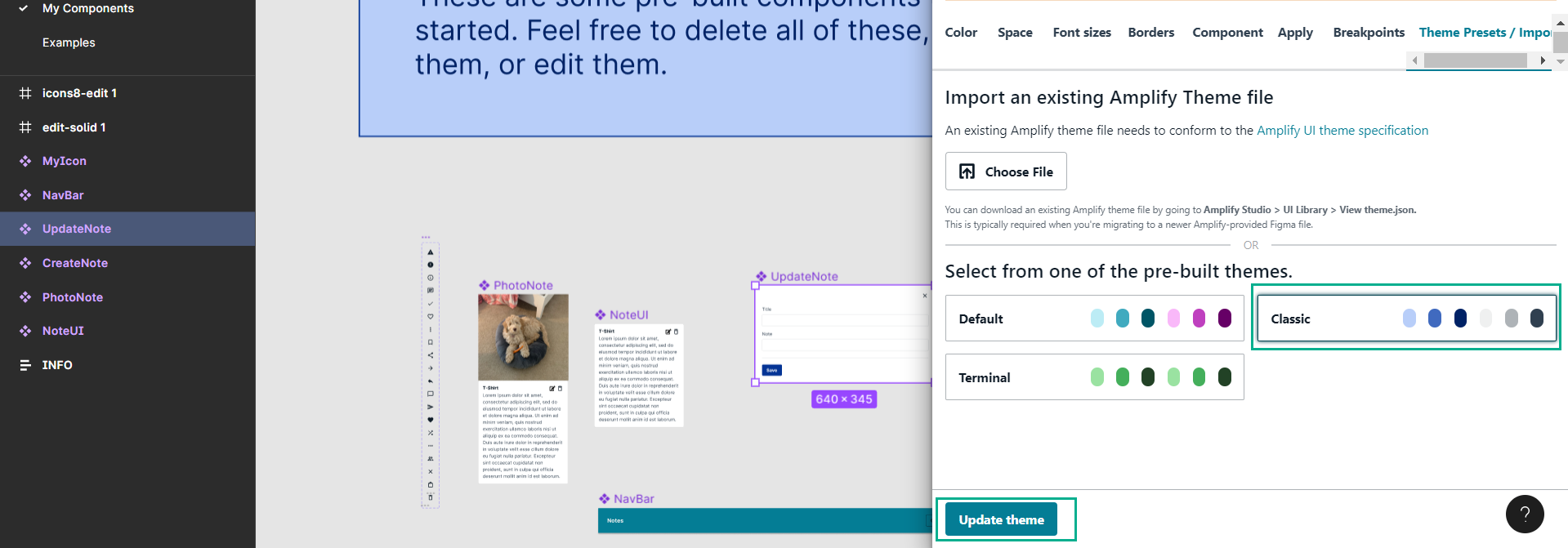 You’ll see all your components in the My Components tab updated to match the color theme. You can also do this with spacing, font size, and individual elements.
You’ll see all your components in the My Components tab updated to match the color theme. You can also do this with spacing, font size, and individual elements. - To sync your changes locally, run
amplify pullfrom the command line in your project. We will need to pass the color theme to the element in the index.js file.
- Enter subject object:
import { studioTheme } from './ui-components' - Then add it as a prop for
AmplifyProvider:
Your color theme should now match the one you set up in Figma! You can now update themes and components in Figma and synchronize them with your local application.<AmplifyProvider theme={studioTheme}>